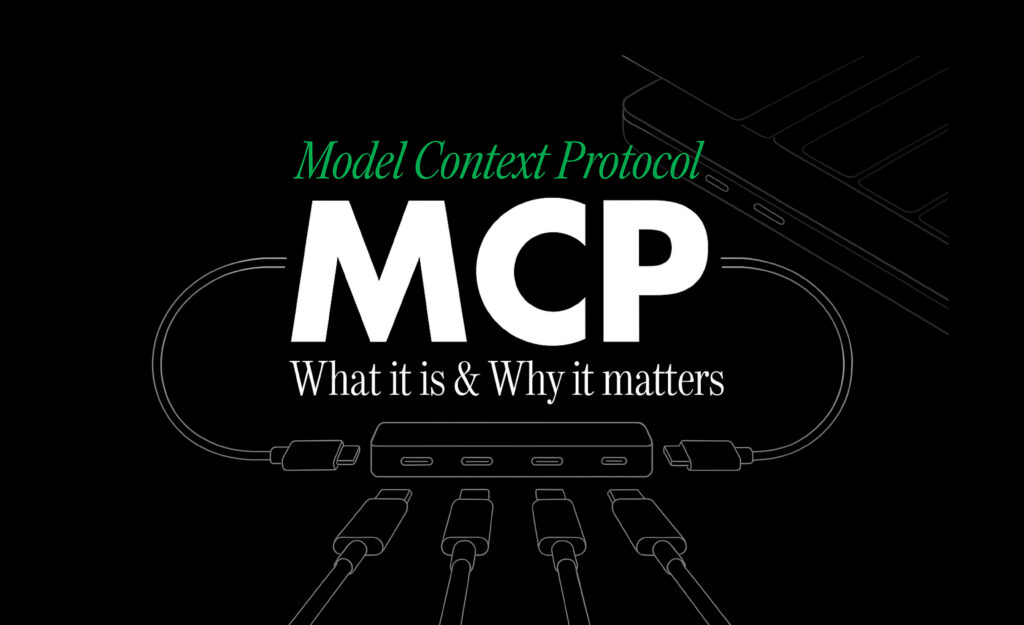Setting up an MCP (Model Context Protocol) Server may sound daunting, but with the right approach, anyone—from seasoned developers to non-techies—can get started quickly. This guide will walk you through the essentials of MCP Server Setup, demystify the jargon, and help you understand how MCP servers, MCP clients, and the broader ecosystem fit together.
What is MCP?
At its core, the Model Context Protocol (MCP) is a framework that enables AI models to interact with their external environment. It serves as a bridge between the model (the AI algorithm) and the context (external data, user input, or other resources), enabling seamless, dynamic, and scalable communication. MCP is especially crucial for advanced AI applications like chatbots, recommendation systems, and computer vision, where context-awareness is key.
MCP Clients and Servers: The Basics

- MCP Server: The provider. It sits within your environment and exposes tools and data that AI agents or apps can use.
- MCP Client: The consumer. This is usually an AI app, bot, or agent that requests data or actions from the MCP server, grounding LLMs (Large Language Models) and automating workflows.
In simple terms, MCP servers make your AI smarter by letting it access and interact with real-world data and tools, while MCP clients are the apps that make those requests.
Setting Up an MCP Server: Step-by-Step
Let’s break down the process using Python, which is one of the most accessible and popular options today.
1. Prepare Your Work Environment
- Create a Project Directory
- Open your terminal and run

- Set Up a Virtual Environment
For Windows:
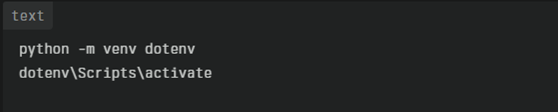
- For Linux/Mac:
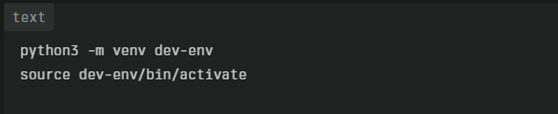
- Install MCP SDK and CLI

2. Write Your MCP Server Code
Open your project folder in your favorite code editor and create a file, e.g., calculator.py. Here’s a simplified example:
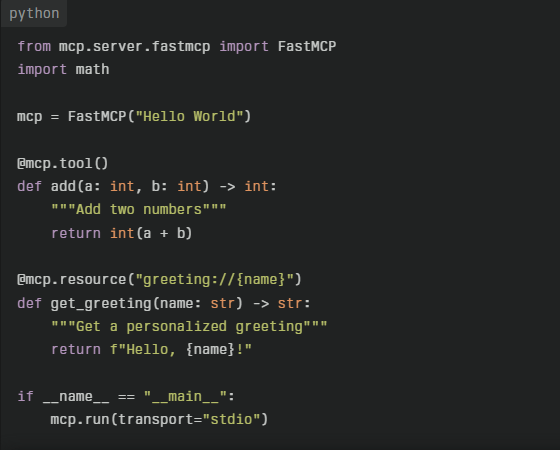
- Tools are functions your server exposes—like adding numbers.
- Resources are dynamic data endpoints—like personalized greetings.
3. Run and Test Your MCP Server
- Start the Server
In your terminal:

- Test Locally with MCP Inspector
MCP Inspector is a GUI tool for testing your server without integrating it into a full AI agent. It helps you verify that your tools and resources work as expected.
4. Connect MCP Clients
Once your server is running, MCP clients (like AI agents or bots) can connect to it, request data, trigger tools, or automate actions. For example, in an IDE like Cursor, you can add your server under MCP settings and test it with prompts such as “Can you add two numbers, 3 and 6?”.
Deploying an MCP Server to a Provider
After building and testing your MCP server locally, you can deploy it to one of the popular MCP server providers to enable broader access, scalability, and easier integration with AI clients. Here’s a simple guide on how to deploy your MCP server to a provider like Firecrawl MCP Server, Browserbase MCP, or Opik MCP.
Steps to Deploy Your MCP Server
- Choose a Provider
Select an MCP server provider that suits your server’s functionality and your deployment needs. For example:- Firecrawl MCP Server for web scraping and research automation
- Browserbase MCP for browser automation and web actions
- Opik MCP for LLM monitoring and MLOps integration
- Prepare Your Server for Deployment
- Ensure your MCP server code is stable and tested locally using tools like MCP Inspector.
- Package your server according to the provider’s requirements (e.g., containerization with Docker if supported).
- Configure environment variables securely, such as API keys or database credentials.
- Follow Provider-Specific Deployment Instructions
- Some providers offer one-click installation or easy integration via OAuth and configuration files (e.g., Cursor’s MCP server setup).
- For manual deployment, upload your server code to the provider’s platform or connect via their CLI tools.
- Set up the MCP server configuration file (usually JSON or environment variables) to specify server commands, arguments, and environment variables.
- Connect and Test Your Server
- Once deployed, connect your MCP clients or AI agents to the server using the provider’s MCP settings interface.
- Test commands such as tool invocations or data requests to verify the server’s responsiveness and functionality.
- Publish and Share
- If supported, publish your MCP server to package repositories (e.g., PyPI for Python, npm for JavaScript) or the provider’s marketplace to enable easy reuse by the community.
Benefits of Deploying to a Provider
- Scalability: Providers handle infrastructure management, allowing your server to scale with demand.
- Security: Managed environments often include best practices for securing data and API keys.
- Ease of Integration: Providers may offer curated collections of MCP servers with OAuth support and GUI tools for quick setup.
- Community and Support: Access to a community of users and developers, plus provider support channels.
By deploying your MCP server to a trusted provider, you enable your AI applications to leverage powerful, context-aware tools and data sources with minimal operational overhead.
Popular MCP Servers to Know About
If you want to skip building from scratch or need advanced capabilities, consider these top MCP servers:
| MCP Server | Key Features |
| Firecrawl MCP Server | Web scraping, site crawling, research automation |
| Browserbase MCP | Browser automation, screenshot capture, web actions |
| Opik MCP | LLM monitoring, traceability, stats, MLOps integration |
| Brave MCP | Web and local search, privacy-first results |
| Sequential Thinking | Step-by-step reasoning, reflective problem-solving |
These servers are plug-and-play, letting you supercharge your AI agents with minimal setup.
Tips for a Smooth MCP Server Setup

- Choose Your Language: Python and JavaScript/TypeScript are both supported and popular.
- Isolate Your Environment: Use virtual environments to avoid dependency conflicts.
- Test Early and Often: Use tools like MCP Inspector to catch issues before deploying.
- Publish for Reuse: Once stable, you can publish your server to package repositories (PyPI for Python, npm for JS).
- Leverage Managed Solutions: Platforms like Composio offer managed MCP servers, letting you focus on innovation rather than infrastructure.
Conclusion
Setting up an MCP server is more accessible than ever, thanks to robust SDKs, clear protocols, and a growing ecosystem of clients and servers. Whether you’re building custom tools or leveraging popular MCP servers, you’re enabling your AI agents to interact with the world in smarter, more contextual ways. Start simple, test thoroughly, and scale as your needs grow.
Let Sinjun handle the technology so you can concentrate on what matters most—growing your business.. Contact us today for a consultation and discover how Sinjun can support your business’s evolution.